Windows 10 upgrade not showing up yet?
Here’s how to manually trigger an update
Microsoft has opened the floodgates for Windows 10, making the upgrade available in 190 countries around the globe. If you’ve already reserved the upgrade on Windows 7 and Windows 8/8.1 and are yet to see the update, there’s an easy fix that allows you to manually initiate the download process.
Before you begin, ensure Windows Update can download and install updates automatically. Not sure how to do that? Here’s how:
Turn automatic updating on or off
- Open Windows Update by swiping in from the right edge of the screen (or, if you’re using a mouse, pointing to the lower-right corner of the screen and moving the mouse pointer up), tapping or clicking Settings, tapping or clicking Change PC settings, and then tapping or clicking Update and recovery.
- Tap or click Choose how updates get installed.
- Important updates, choose the option that you want.
- Recommended updates, select the Give me recommended updates the same way I receive important updates check box.
- Microsoft Update, select the Give me updates for other Microsoft products when I update Windows check box, and then tap or click Apply.
Once automatic updates are enabled, launch Command Prompt in Administrator mode and enter the following command: wuauclt.exe/updatenow. That should trigger the Windows 10 download.
How to start a command prompt as an administrator:
- Click Start, click All Programs, and then click Accessories.
- Right-click Command Prompt, and then click Run as administrator.
- If the User Account Control dialog box appears, confirm that the action it displays is what you want, and then click Continue..
BY HARISH JONNALAGADDA

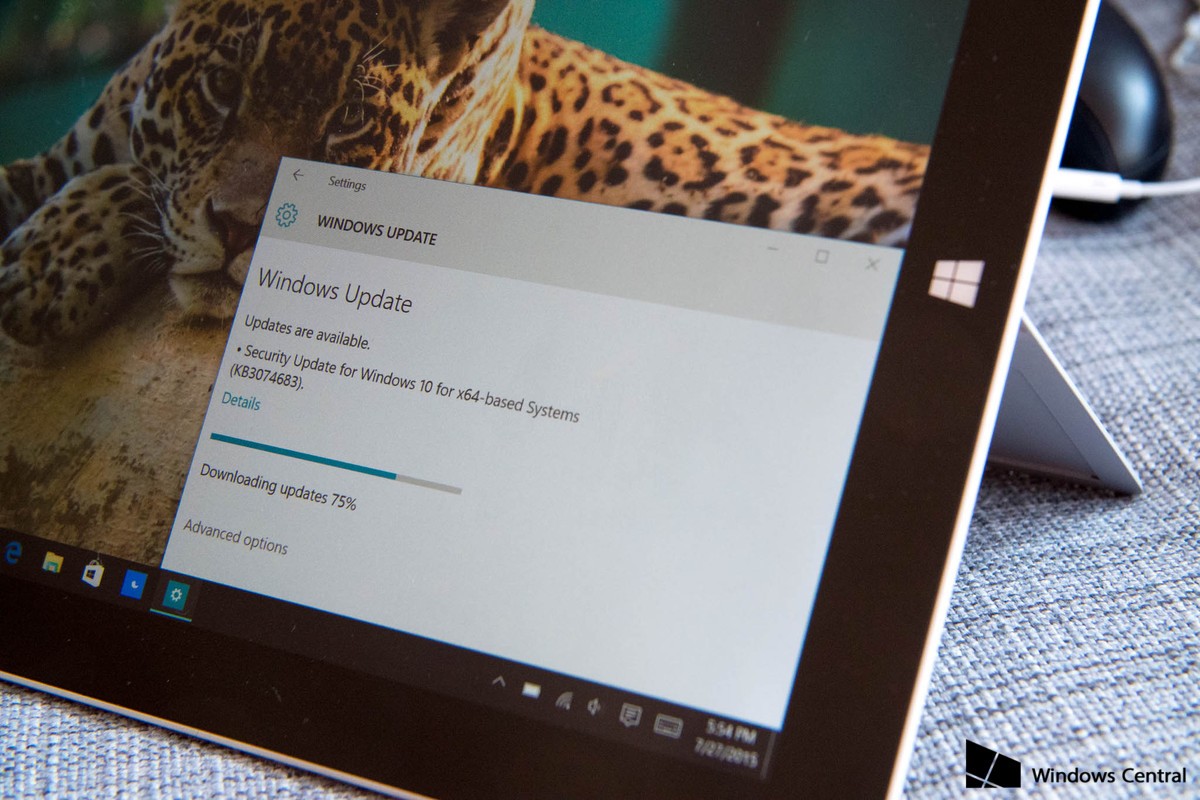




Trackbacks & Pingbacks
[…] Windows 10 upgrade not showing up yet? […]
[…] Windows 10 upgrade not showing up yet? […]
Leave a Reply
Want to join the discussion?Feel free to contribute!